Creating an Instagram Post
Create a Post or Reel
- To create an Instagram Post or Reel, ensure that you have first selected the Instagram page(s) on which you'd like to post under 'Publish To'
- Select the Type of Message, you can choose between a Post, Reel or Story
- Add your post copy in the 'Text' box. You can add emojis and a URL here as well.
Creating a Post
Instagram posts are the traditional square photo and video posts that appear on your page and in your follower's feed.
- For a post, you can upload up to 10 photos or videos (or a mix of the two). All images/videos will be cropped based on the first image, with the default aspect ratio being 1:1. A post with more than one photo/video is called a carousel.
- If you only add 1 video, the video will publish as a Reel. We recommend choosing the Reel Post Type if you're posting 1 video. See the Reel section below for more details on how to post a Reel.
- Requirements:
- Maximum Video Size: Videos attached should not exceed 104.9 MB.
- Aspect Ratio: When attaching mixed media, the minimum aspect ratio of a photo or video should be 4:5, and the maximum aspect ratio should be 1.91:1.
- Video Duration: Videos should have a minimum duration of 1 second and a maximum duration of 60 seconds.
- Supported Formats: mov, mp4.
- Thumbnail Selection: You are required to select a thumbnail from video frames only.
Creating a Reel
Reels are short videos that appear on your page, in your follower's feed, and on the Instagram discover page.
Message: You can include up to 2200 characters of text with your Reel.
Quantity: Only 1 video can be posted as a Reel.
Requirements
- Media Mentions: You can include up to 20 mentions.
- Size: Videos should be maximum 1 GB.
- Aspect Ratio: Videos should maintain an aspect ratio between 9:16 and 16:9.
- Duration: Videos should have a minimum duration of 3 seconds and a maximum duration of 15 minutes.
- Resolution: Maximum width should be 1920px.
- Supported Formats: mov, mp4. If a MOV video is uploaded and video screen is blank, try changing the name of the file - replace the .MOV to .mp4 and re-upload
- Compression: Frame rate should be between 23-60 FPS, and video codec should be HEVC or H264.
Tag People in Images
Tagging relevant individuals in your post images is a great way to connect with your community and increase engagement. Before posting, double-check your Instagram account settings to ensure that tags and mentions are allowed. This will ensure that your tags and mentions function properly and that your posts don't encounter any issues during publishing.Here's how you can effectively use this feature:
- Connect with Your Community: Tag relevant individuals, such as influencers, partners, or clients, to build and strengthen relationships within your industry or community.
- Increase Interaction: Tagging people in your posts can prompt them to engage with your content, leading to increased likes, comments, and shares.
- Pro Tip: Ensure that you're tagging public profiles and using relevant tags to maximize visibility and engagement.
- Once you've uploaded your media, click 'Tag People in Images'
- Click anywhere on the photo
- Type in the handle (page name) of the page you'd like to tag. Do not include the @ (these pages should be public or the post will fail)
- Click 'Tag People'
Add a First Comment
By adding a first comment to your post, you can keep your original caption concise and eye-catching, ensuring that it captures the viewer's attention as they scroll through their feed. Here's why it's beneficial:
Concise Captions: Keep your original caption focused on the main message or theme of your post.
Highlight Important Information: Use the first comment to include hashtags, emojis, or additional text that you don't want to prominently display in the caption.
Pro Tip: Publish a first comment when your caption contains hashtags or other elements that you don't want to clutter your main caption with.
Click on the "Add the first comment" section below your caption.
Enter your desired text, hashtags, or emojis in the comment box.
Create a Story
Instagram stories allow you to share the moment with your followers in a fun and immersive way through Stories that disappear after 24 hours. Stories provide a way to share more frequent updates without overwhelming your main feed.
- To create an Instagram Story, ensure that you have first selected the Instagram page(s) on which you'd like to post under 'Publish To'
- Select the Type of Message, you can choose between a Post, Reel or Story
- You can select up to 1 video or 1 image to post as an Instagram Story.
- Stories do not allow captions, first comments, or media mentions, so you'll notice that once you select to post a Story, those options go away.
- If you have the right permissions, you're able to add an internal tag using the 'Add Tag' button.
- Story Requirements:
- Size: Images should be maximum 8 MB, and videos should be maximum 100 MB.
Aspect Ratio: Both images and videos should maintain an aspect ratio of 9:16.
Duration: Videos should have a minimum duration of 3 seconds.
Supported Formats: Images - jpeg, Videos - mov, mp4.
Music, links, polls, stickers etc. can only be added natively