Creating a Post from scratch
Build a post for multiple networks in just a few minutes!
To create a post from scratch, follow these steps:
Click on "Publishing" on the left panel of the screen, then click "Compose" (or click the "Compose" button on the top right side of the screen).
Click into the dropdown under "Publish To" and select the pages to which you're posting. You'll notice that once you select the pages, our system will create different tabs for each network you choose.
Type your content into the "Initial" content box (including URLs). This will be the 'master copy' applied to each network tab to the right.
OPTIONAL: Click each network tab and adjust the copy and media.
For more information on how to personalize a Facebook post, click here
For more information on how to personalize an Instagram post, click here
For more information on how to personalize a LinkedIn post, click here
For more information on how to personalize a Twitter post, click here
You can add media from your computer or from the Media Library (For more information on using our Media Library, click here)
If you have a long URL, you can shorten it by enabling the "Shorten any URL" checkbox.
Click on the Emoji icon to add emoji's to your Post.
The default approval workflow will be applied automatically. If you need to change the workflow and you have the right permissions, you can click the dropdown to choose the correct one for you.
Select when you'd like the post to publish
Immediately - the post will go through approval flow and post as soon as it is approved. Beware of this if you have time-sensitive or very specific content.
Specific Date and Time - select the date/time you'd like your post to go out.
Check out all of your scheduled posts in an easy to use calendar view in the Posts page under the Publishing section on the left hand panel of the screen.