Archive Posts Report (Facebook, Instagram, LinkedIn, and X)
This Archive Post Report Article explains how to request and download native archives and analytics directly from Facebook, Instagram, LinkedIn, and X (Twitter). You’ll learn where to find each platform’s export tools, how to choose date ranges, file formats (HTML, JSON, PDF, XLS), and media quality. Use these steps to obtain a full copy of your account data or export specific reports for auditing, compliance, or analysis. Once your files are ready, you’ll receive a notification with a secure link to download and save your archive.
- Log in to Facebook.
- Click on your profile picture in the top right corner.
- Select "Settings & privacy" and then "Settings".
- Locate "Download your information". This might be found directly in the main Settings page, or under "Your Information" in the left-hand column.
- Click "Download or transfer information."
- Select the Facebook account/profile you want to download information from and click "Next".
- Choose the information to download. You can select "Available information" for a complete copy or select "specific types of information" to narrow down your download.
- Configure file options:
- Date Range: Select the period you want the data from (e.g., "All time").
- Format: Choose either HTML or JSON.
- Media Quality: High is recommended for best quality, but it might take longer.
- Click "Create File."
- Facebook will notify you when your file is ready. You will typically receive an email and a notification in the Facebook app.
- Download the file. You'll need to enter your password before downloading.
- Open Instagram and go to your profile: Tap your profile picture in the bottom right corner.
- Access the Menu: Tap the three horizontal lines (menu icon) in the top right corner.
- Navigate to Your Activity: Tap "Your Activity".
- Find Download Your Information: Scroll down and tap "Download Your Information".
- Request Download: Tap "Download or transfer information", then select the profiles you want to download and tap "Next".
- Choose Download Method: Select either "Download to device" or "Transfer to destination".
- Select Download Options: If downloading to a device, choose the date range, format (e.g., HTML or JSON), and media quality.
- Create Files: Tap "Create files".
- Wait for Notification: Instagram will prepare your data and notify you via email and on the app when it's ready.
- Download Your Data: Once ready, follow the link in the notification to download your data.
- Access the Company Page: Go to the LinkedIn company page for which you want to download the report.
- Navigate to Analytics: Click on the "Analytics" tab on the company page.
- Choose a Report Type: Select the specific analytics report you want, such as Content, Visitors, Followers, etc.
- Click Export: Locate and click the "Export" button, usually found in the upper right corner of the report.
- Select Timeframe: Choose the desired date range for the report.
- Choose Format: Select either PDF or XLS as the file format for the report.
- Confirm and Download: Click "Export" to initiate the download of the report in your chosen format.
X (Twitter)
- Log in: Open Twitter (or X) on your desktop or mobile device and log in to your account.
- Access Settings:
- Desktop: Click on "More" in the left-hand menu, then select "Settings and privacy".
- Find the Archive Option: Go to "Your Account" and then select "Download an archive of your data".
- Request the Archive: Verify your identity (you may need to enter your password and potentially a verification code sent to your email or phone) and then click on "Request archive".
- Wait for Processing: Twitter will need some time to compile your data, potentially taking 24 hours or longer, especially for accounts with a lot of data.
- Download the Archive: Once the archive is ready, you will receive a notification on Twitter and an email with a link to download it.
- Unzip the File: The downloaded archive will be a ZIP file. Unzip it to access your data.