How to use the Content Engine
How to access, save, and post using the Content Engine
First off, what is the Content Engine?
The Content Engine is a resource in Denim Social were you can find relevant, up to date, ready made posts for a variety of topics. Using the Content Engine, you can choose which articles are relevant to your institution and industry. The posts can be published directly to your social networks or saved in a content library for future use.
Content is updated daily, so check the Content Engine often and save posts to your content library for use later.
Accessing the Content Engine
To access the Content Engine, click on the Publishing tab on the left hand menu in Denim Social and then click "Content". On the Content page, click the header tab that says "Content Engine".
Selecting Your Content Engine Topics
If your institution is new to Denim Social, you may need to select some topics to view. Click the "Manage Content Engine" button at the top right corner to choose the topics relevant to your institution.
Using Posts in Your Content Engine
To view the posts, click on your desired folder. In each folder you will find several ready made posts relevant to that topic. Once you find one you would like to use, click the three dots at the top right hand corner of the post. Clicking "Publish/Save to Library" will take you to the Compose page.
With Content Library Engine posts, you can choose to save these posts to your Content Library or published them directly to your social networks. Under the Compose page header you will see a toggle button.
Saving a Content Engine Post to a Content Library
If you would like to save a Content Engine post to a Content Library, leave the "Create Post for Content Library " toggle on on the compose page. You can edit the post as needed and/or customize the post for certain Social Networks by selecting them under "Customize Post for". You will select each Social Network tab in Text, and customize the post as needed. The tabs will gain a green check mark when customized. You will then select the Approval Group, the Content Library Folder, and when the post expires. Lastly, you will then select click "Save to Content Library."
Publishing a Post from the Content Engine
Simply toggle off the "Create Post for Content Library" button off to publish a post from the Content Engine collection directly to your social network. A drop down menu will appear to allow you to select your social networks. You can edit the post as needed, select an approval group, and either schedule the post to publish immediately, or schedule it for a future time and date. Lastly, click "Submit for Approval."
Once this post has completed any necessary approval workflows it will be published at the scheduled time.